Testing Blogsy, a funky blog editor for the iPad.
Blogsy supports drag and drop from:
- Flickr
- Picasa
- YouTube
- Google Images
Exploring Educational Technology
Weblog about using mobile devices and social software in higher education
Testing Blogsy, a funky blog editor for the iPad.
Blogsy supports drag and drop from:
The stats helper monkeys at WordPress.com mulled over how this blog did in 2010, and here’s a high level summary of its overall blog health:
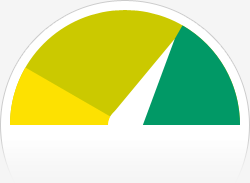
The Blog-Health-o-Meter™ reads This blog is doing awesome!.
A Boeing 747-400 passenger jet can hold 416 passengers. This blog was viewed about 3,900 times in 2010. That’s about 9 full 747s.
In 2010, there were 66 new posts, growing the total archive of this blog to 305 posts. There were 3 pictures uploaded, taking up a total of 342kb.
The busiest day of the year was September 15th with 52 views. The most popular post that day was MLearning Projects at Unitec 2007-2010.
The top referring sites in 2010 were last100.com, twitter.com, ferguson-digital.eu, cc.mlearnopedia.com, and en.search.wordpress.com.
Some visitors came searching, mostly for pico projector, apple presentation, pixelpipe ipad, wordpress add attachment, and mobile with projector.
These are the posts and pages that got the most views in 2010.
MLearning Projects at Unitec 2007-2010 September 2010
PicoProjector – mobile video projector coming of age! January 2008
Adding attachments to WordPress Blog Posts August 2007
UPnP on Nokia NSeries May 2008
Media Streaming on the iPhone September 2008
1 comment
The steps involved in creating a PodCast Show using VOX and the iTunes Store are:
PODCAST FAQ (Apple Computer)
Newsgators Mac & Windows and mobile device RSS readers are now all FREE!
I’ve been using the free version of NetNewsWire for years (lite) – but now the full version is free! I’ve also been using Newsgator Go (Java application) on my cellphone for RSS synchronization – this is now free as well. Newsgator is a great RSS solution that works anyway you want to (Desktop client, web interface, mobile – all synchronizing seemlessly). They must be facing tough competition from the likes of Bloglines and Google Reader to dump their client fees!
Isn’t competition great!
There’s a nice short overview of several different Blog hosts and their benefits at http://www.macworld.com/2007/11/features/blog_services/index.php
Also, check out this “Academic Web2 Applications” powerpoint at slideshare.net http://www.slideshare.net/burkso2/copel-oakley-16-nov07
Here’s a great example of a student’s own initiative in using web2 to document their learning at Unitec (Boat Building course):
http://kiaoratearoa.blogspot.com/
http://www.youtube.com/watch?v=EgVQSdfbLV0
Blogging to wordpress mobile interface using Operamini demo. http://www.operamini.com/demo
You must be logged in to post a comment.